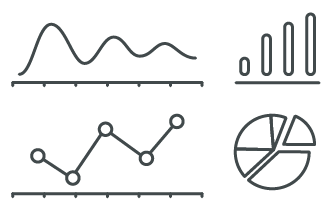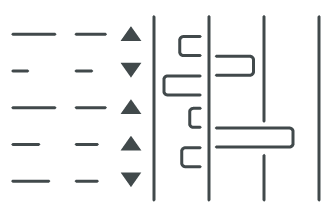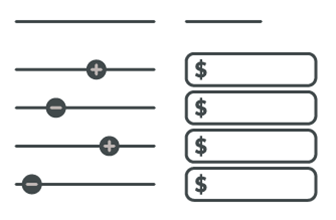How does Amazon Advertising billing work?
Depending on your payment method chosen, Amazon can charge you for your Amazon advertising clicks and/or impressions in a couple of different ways.
For more information directly from Amazon’s documentation, check out the link here: https://advertising.amazon.com/help/GUJY2CG5DTCPDCVQ
The most common choice for sellers and vendors is to charge a credit card or via ACH debit. Sellers also have the option to have Amazon Ads deduct the cost of advertising from the net proceeds paid to the seller every two weeks out of the revenues generated by product sales on the platform. You can choose which billing method you prefer from the Advertising Console. Look for the ‘Administration’ gear icon in the lower left-hand corner of the screen. Click the icon, then click ‘Sponsored Ads’ billing, and proceed to the ‘Payment settings’ tab on the screen: https://advertising.amazon.com/sauron/payment/settings/select
Amazon advertising billing works on a rolling basis, charging you once you reach a certain amount of spend for your clicks and/or impressions in the case of Sponsored Display ads billed on a cost-per-thousand impressions basis (vCPM).
Per Amazon’s help docs, your credit limit begins at $50 and increases each time you reach your credit limit, and you make a successful payment. From $50, it increases to $150, $200, $350, and finally $500.
If you haven’t already set up your payment method as described above, you can make a payment for your Amazon advertising invoices in the Billing tab of the payments screen. This, too, is found under the ‘Administration’ gear icon in the lower lefthand corner of the screen. Click the icon, then click ‘Sponsored Ads’ billing, and proceed to select the invoice you would like to pay. Typically the URL for the billing screen is found under: https://advertising.amazon.com/billing/history
What is the payment method for Amazon Ads?
The payment methods for Amazon Ads include credit card payment, ACH debit, and deducting the cost from the net proceeds of product sales on the Seller Central platform.
Sellers and vendors can choose their preferred billing method through the Advertising Console. To access the payment settings, locate the ‘Administration’ gear icon in the lower left-hand corner of the screen, click on it, select ‘Sponsored Ads’ billing, and proceed to the ‘Payment settings’ tab. More information can be found in Amazon’s documentation here.
If you have not set up your payment method as described above, you can make a payment for your advertising invoices in the Billing tab of the payments screen. To access it, click on the ‘Administration’ gear icon in the lower left-hand corner of the screen, select ‘Sponsored Ads’ billing, and choose the invoice you wish to pay. The billing screen can typically be accessed through this URL: https://advertising.amazon.com/billing/history.
How do I pay an invoice for Amazon Sponsored Ads?
To pay an invoice for Amazon Sponsored Ads, follow these steps:
- Access the Advertising Console on Amazon. You can do this by logging into your Amazon account and navigating to the Advertising Console.
- Locate the ‘Administration’ gear icon in the lower left-hand corner of the screen and click on it.
- In the dropdown menu, select ‘Sponsored Ads’ billing.
- Look for the ‘Billing’ tab in the payments screen and click on it.
- You will find a list of your advertising invoices. Select the invoice you want to pay.
- Once you have selected the invoice, you will be redirected to the billing screen. The URL for the billing screen is typically: https://advertising.amazon.com/billing/history.
- On the billing screen, you can proceed with making the payment for the selected invoice. Follow the provided instructions and select your preferred payment method.
By following these steps, you will be able to pay your Amazon sponsored ads invoice.
Where do I find Amazon Sponsored Advertising invoices?
To find Amazon Sponsored Advertising invoices, follow these steps:
- Log in to your Amazon account and access the Advertising Console.
- Look for the ‘Administration’ gear icon located in the lower left-hand corner of the screen and click on it.
- In the dropdown menu, select ‘Sponsored Ads’ billing.
- Once you have entered the Sponsored Ads billing section, locate the ‘Billing’ tab. Click on it to access the billing screen.
- On the billing screen, you will find a history of your Amazon advertising invoices. This is where you can view and manage your invoices.
Typically, the URL for the billing screen is https://advertising.amazon.com/billing/history.
By following these steps, you will be able to find your Amazon sponsored advertising invoices and access the billing history in the Advertising Console.